Capture One Pro is one of the most powerful raw processing software. If, in terms of photographic development, it probably offers the same services as its competitors, it features a really interesting functionality : compatibility with Applescript.
Applescript is a native Mac language that allows you to control software and services using scripts. Here I give some scripts that I use when preparing my photos. To use them, copy the code in the Applescript editor and save the file in the Applescript folder of Capture One Pro. Your script will appear in the Applescript menu of Capture One.
Add the author’s name in the photo’s metadata.
The script below opens a window that asks the user to enter a name that will be applied to the photo in the IPTC data as an author.
tell application "Capture One 10" set theCreator to the text returned of (display dialog "Enter the name of the creator please" default answer "Philippe Ollivier") set vars to (selected variants) repeat with vv in vars set var to item 1 of vv set keys to contact creator of var set contact creator of var to theCreator end repeat display notification theCreator & " has been applied to " & (count of vars) & " Selected variant(s)" with title "Add creator" end tell
Add a Bilingual Description to a Photo
When preparing a photo for a WordPress site, it is appreciated having the minimum information to copy in the WordPress interface. WP uses the IPTC content headline as the media name and the IPTC description will serve as a legend. You can therefore enter this information directly in the file of your photo. This can be done manually, but in Capture One, you can automate this operation with Applescript.
If your site is bilingual and uses the qTranslate extension to display the articles in two different languages (which is the case in this website), directly indicate the bilingual descriptions in the photo file before posting it online. To do this, the description must be formatted as follows :
Of course, it is a pain to enter this type of description in every photo so I use the following script :
tell application "Capture One 10" set vars to (selected variants) repeat with vv in vars set var to item 1 of vv set Description to get content description of var set FrenchDescription to the text returned of (display dialog "Enter your french description please" default answer Description) set EnglishDescription to the text returned of (display dialog "Enter your english description please" default answer Description) --Please, don't forget to remove every "\" in the next line set content description of var to "\[:en\]" & EnglishDescription & "\[:fr\]" & FrenchDescription end repeat end tell
From time to time, I plan to add some other scripts for Capture One Pro here. If you have any questions or if you are looking for specific scripts, please do not hesitate to ask me by leaving a comment below or by contacting me privately via the message form.

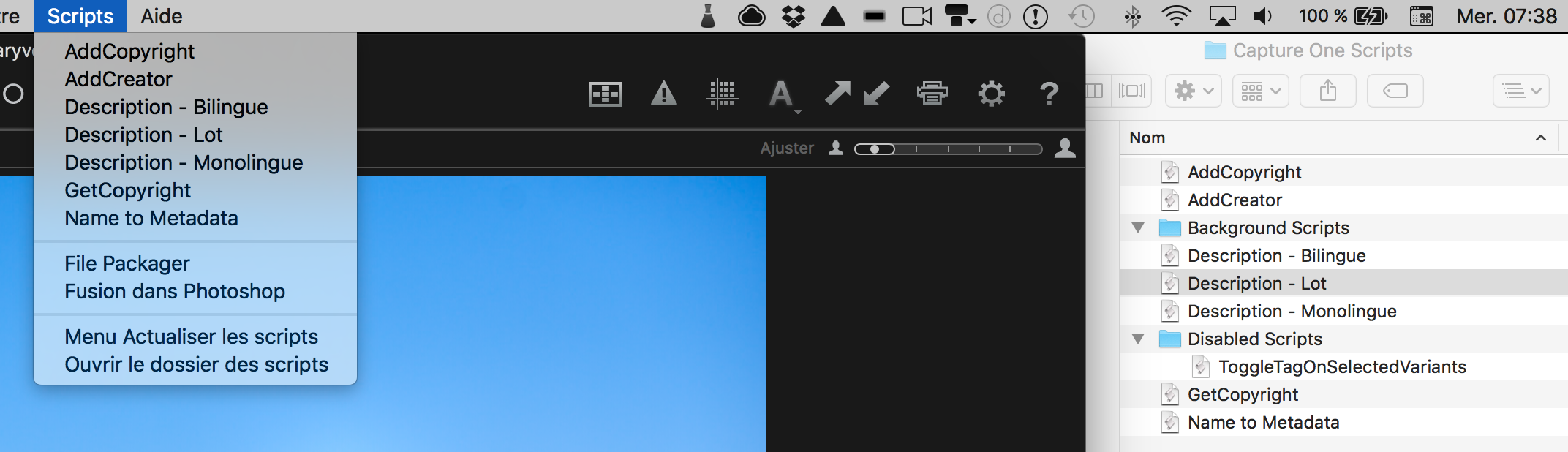
brian
Hello!
So confused by c1pro scripting, you seem to have a good hold on it. Can/do you suggest I read anything particular? I need to select all green and red tags then create a new variant and process.
Any help would be greatly appreciated!!!
Best,
brian
Alan
I’m not an expert, but just stumbled on this page as I’m writing some Capture One scripts myself. I’m not sure what you mean by “create a new variant,” but you can process only red and green tagged photos with:
tell application “Capture One 12”
repeat with theVariant in variants of current document
if (color tag of theVariant = 1 or color tag of theVariant = 4) then
process theVariant
end if
end repeat
end tell
Fernando Ribeiro
Hi Philippe
Thank you for sharing this scripts.
I’m starting to have a look at C1 + Applescript to build a script that creates a new variant and applies a specific crop to it.
If you have any idea on how to go about creating this, I would appreciate your feedback.
Best regards
Fernando